Finding a property’s full address and postcode can be a time-consuming task. However, with the right tools and methods, it doesn’t have to be. In this article, we’ll show you how to do it using the Area360 Chrome Extension and compare it to manual alternatives.
The Area360 Chrome Extension is designed to save time and effort by providing instant, comprehensive property insights directly on Rightmove. Here’s how it simplifies finding a full address and postcode:
Install the Extension
Download the Area360 Chrome Extension from the Chrome Web Store for free.
Access Full Address and Postcode
The extension displays the full address and postcode of the property directly on the Rightmove listing, saving you the hassle of manual searches.
Why Use Area360?
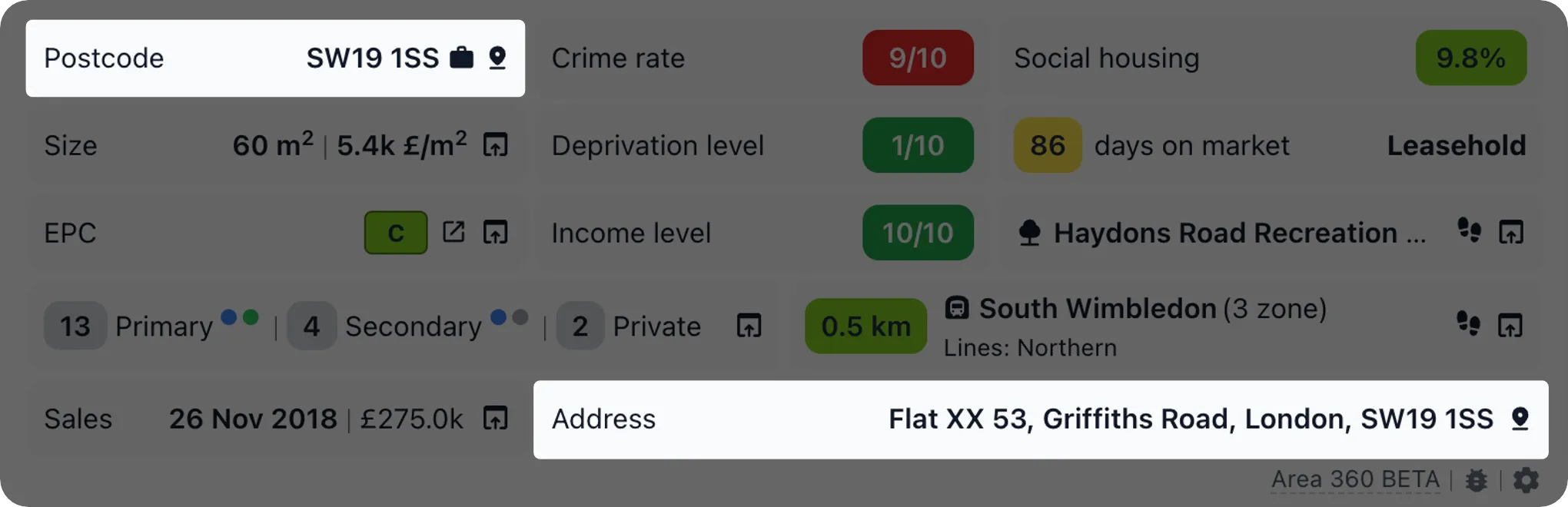
If you don’t have the extension, here are some manual options to find the full address and postcode. These methods take longer but can still yield results:
Check Property Sale History
Scroll to the ‘Property Sale History’ section on Rightmove. Expand it by clicking the dropdown or “View more” button. Look for sale dates and prices since 1995, as properties sold from that year onwards include Land Registry data. Click “Nearby Sold Prices” to view a list of properties with the same postcode. Match the sale price and date to identify the correct property and note the postcode.
Look for a Brochure
Scroll to the property description and click ‘Read more’ if needed. At the end of the expanded description, check for links to downloadable brochures. These brochures often include the full address, postcode, and additional details like floor plans or energy ratings.
Analyse Listing Images
Open the property images in full-screen view. Look closely at the front door for visible numbers or plaques. Zoom in on high-resolution images using browser tools (Ctrl + Plus on Windows, ⌘ + Plus on Mac) to enhance clarity. Take note of distinctive features like door colours, garden layouts, or architectural details that can help narrow your search.
Use Google Street View
Enter the partial address or postcode into Google Maps. Drag the Street View icon onto the area and navigate the street virtually. Look for features identified in the listing images, such as unique windows, doors, or trees. Use these cues to pinpoint the house and zoom in on its number. Cross-check nearby houses to confirm accuracy.
Examine Wheelie Bins
On Google Street View, check the front of the property or surrounding homes for wheelie bins. Numbers are often printed on the bins and can be used to identify the exact house. If bins aren’t visible, focus on other distinguishable outdoor features for verification.
Drawbacks of Manual Methods: